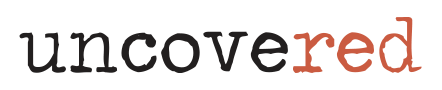We’ve written in the past about the basics for searching in Google when doing case research. While these tips and tricks aren’t Google-specific, but an old-school Boolean search. The same formula applies: using AND, OR, NOT with a word or term will bring back a ton more results.
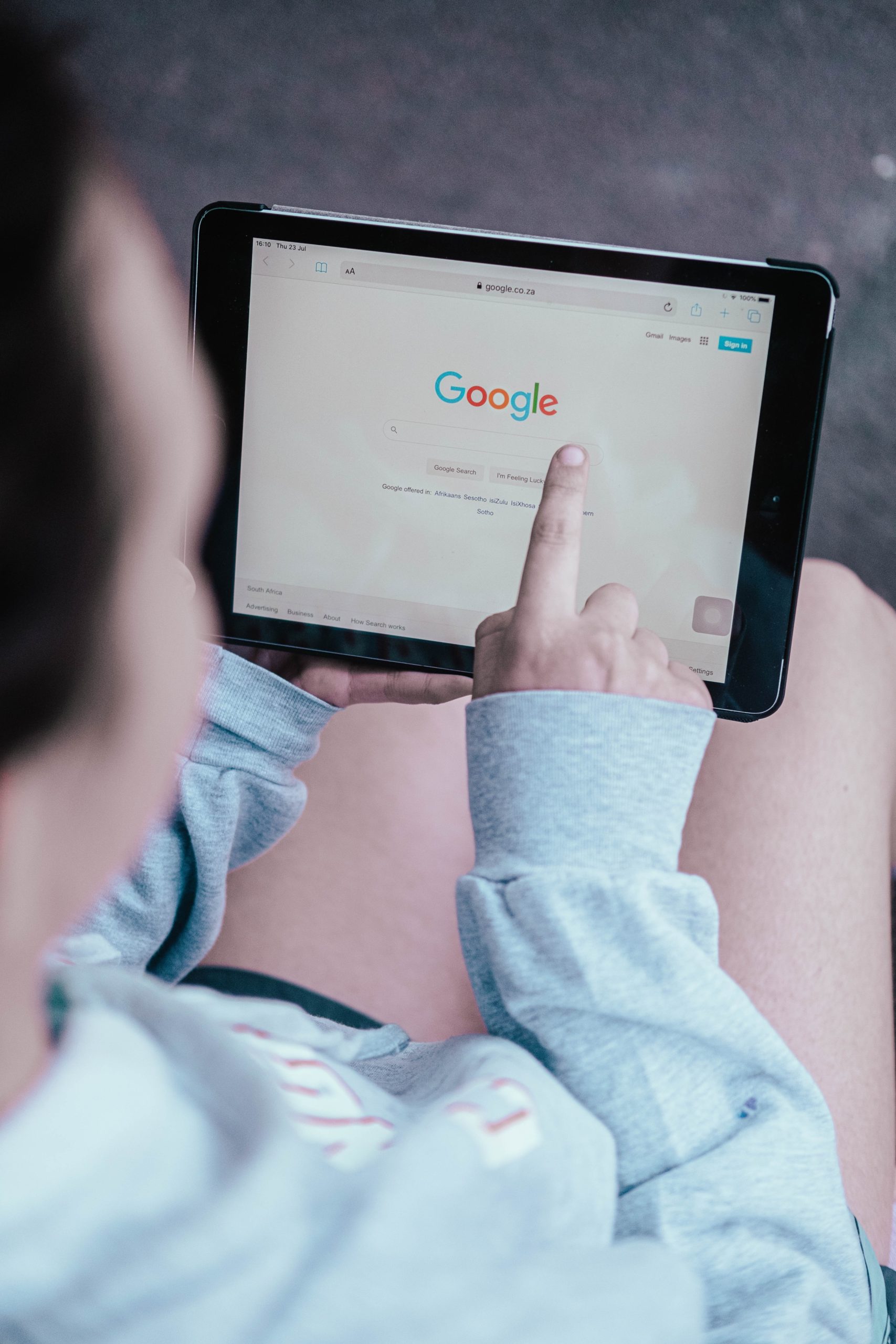
Here are three more ways to boost your online research.
Start Using the Advance Search
Ever heard of the advance search option on Google? It’s a bit hidden under on Google homepage under “Settings.” But once you click that “Advance Search” option, you’ll have access to a lot more filters to narrow your search. This is great when looking for something specific to a location, on a government site, or even a file type. Think of it to refine your search results to the max.
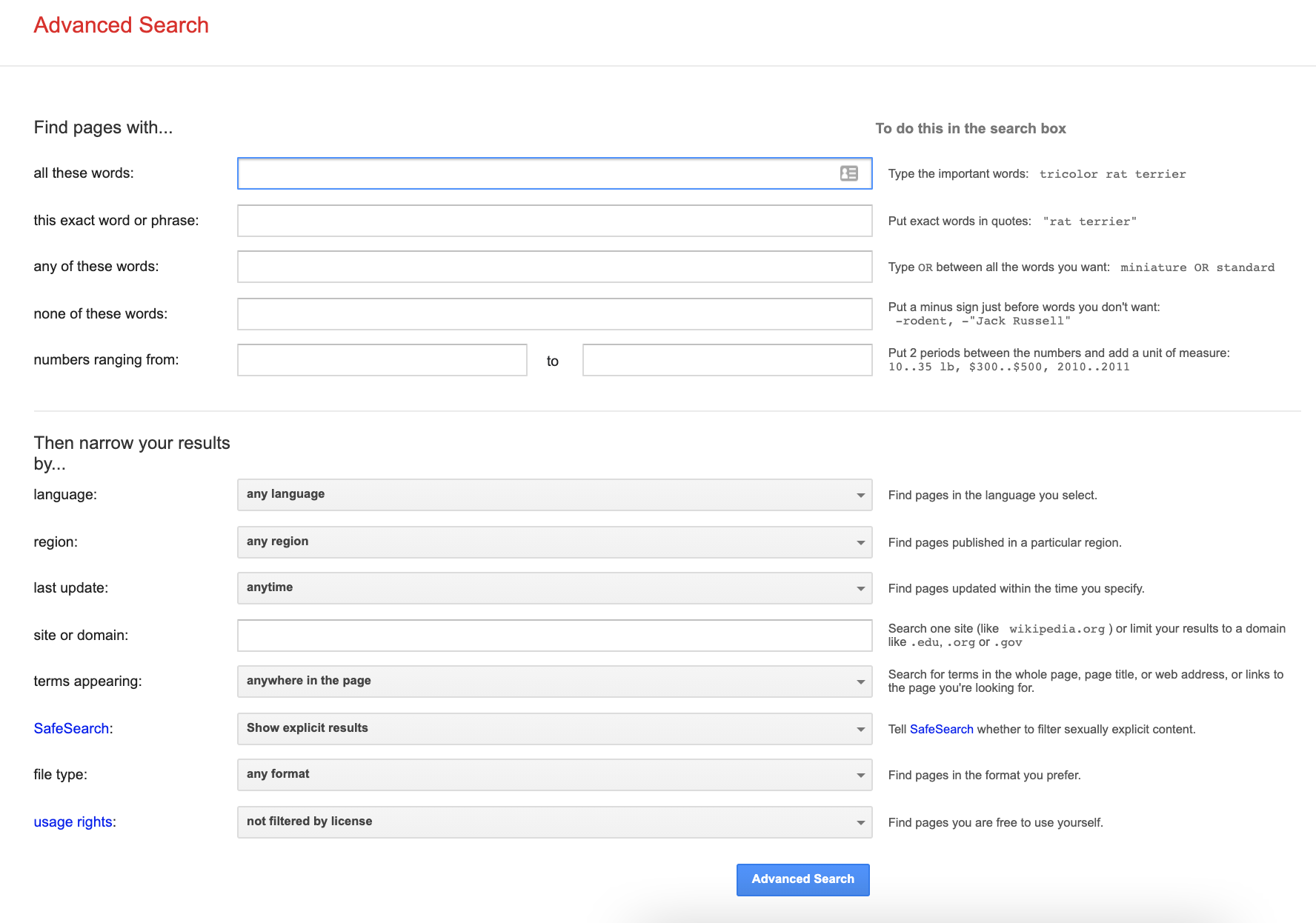
A whole new world, right? Don’t forget about these common searching methods from Goolge—they may seem common, but they are super helpful.
-
Search for a specific site: Put “site:” in front of a site or domain. For example: site:youtube.com or site:.gov
-
Search social media: Put @ in front of a word to search social media. For example: @twitter
-
Search within a range of numbers: Put … between two numbers. For example: camera $50..$100
Find Resources in Page Links
Stay with us. This is one of the trickiest techniques, but worth it when you’re doing reverse research—think building a timeline for a case, or looking for other resources. Using an asterisk will allow you to discover a page that links to a particular page rather than searching for that page directly. Say you want to see who linked to a Dateline article on their website, you can use this trick to find all the websites that link to that article.
When you type in: link:dateline.com, you’ll get a list of all the websites that link to Dateline.com. Now couple that with other operators like parentheses you get some specific results to use as jumping-off points for case research.
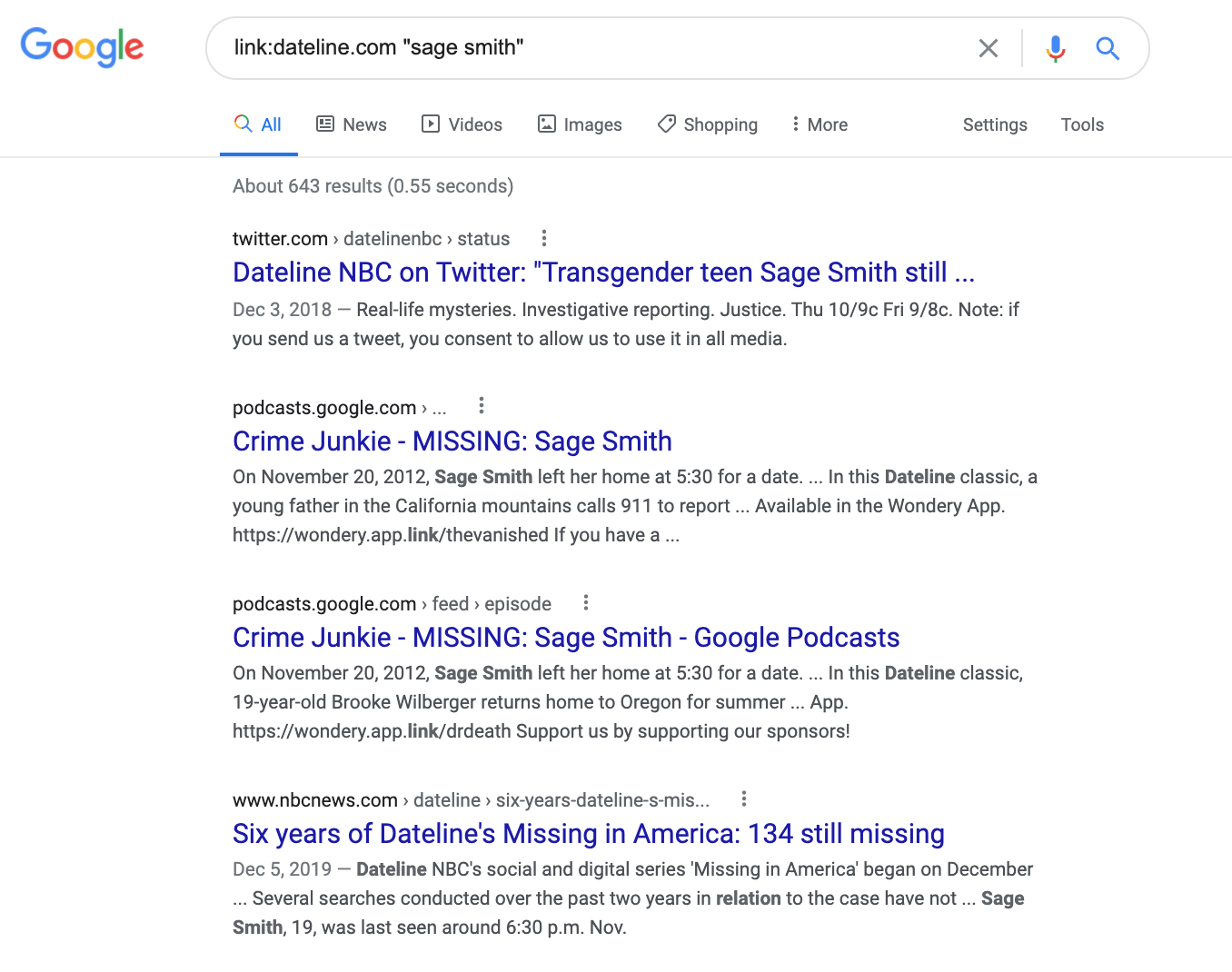
This search for information linked back to Dateline.com related to Sage Smith brought back more than 600 results. While they might not all be the perfect resource, they are a great place to start and build a large cache of sources.
Use Extensions for a Particular File
This is probably one of the most underutilized Google tricks. It is, nonetheless, extremely useful in that it allows you to search for a particular file type or file. This is particularly useful if you need to locate a specific PowerPoint or PDF file, which is usually the format of reports, public records, or government documents. Use “search term” filetype: to get results that bring back these types of files.

This search for information related to Mitrice Richardson brought back more than 1,000 results related to files that are PDFs. Again, not exhaustive, but using specific file types means you’ll find information usually produces for presentations, meetings, or public records—again, great for getting sources in research in unsolved cases.
Think like a meeting host or a middle manager when searching. Check out these file type extensions when using this search tip:
-
Presentations Examples: ppt, pptx, pdf, pptm
-
Reports Examples: pdf, txt, docm, docx, dot
-
Data Examples: xls, xlsm, xlt
Let us know if you find these tips helpful. Or perhaps you have other tricks you find helpful? Interested in contributing content to help other Citizen Detectives? Let us know your superpower, or reach out with a topic you’d like to share with the community.
Your feedback will help us provide resources to better serve you in your Citizen Detective work. Let us know what you think—we want to hear it all! We also want to hear what cases you’d like to see.