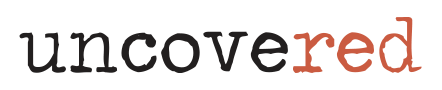As you gather information while researching criminal cases, the data will quickly pile up. With the right tools, you’ll become more effective at organizing the digital photographs, timelines, dates, theories, case numbers and other relevant materials you’re collecting on unsolved cases. Some can even help you easily collaborate with others involved in researching crime.

Here are 8 free online organizational tools to help with your detective research:
You can jot down notes using paper and pen, but why risk misplacing them? Dozens of apps are available to help you digitally take notes from your smartphone or laptop—ensuring that you can easily access and organize them from the cloud no matter where you are.
Uncovered Digital Workspaces – Turn an interest in true crime into advocacy for victims of unsolved cases. The newest feature from Uncovered lets you: view and participate in case discussions; track and follow visualized cases for updates and new details, and receive notifications on case updates and newly added cases. Check out this guided tour to learn all about this feature. Free and paid memberships offer numerous ways to organize your work, ideas, and track case progress.
As the FREE Enthusiast Member level, you’ll have full access to your own personal workspace where you can:
- Access all cold case information.
- View and participate in case discussions.
- Follow cases and build your own case list.
- Receive instant notifications on case updates or new case additions.
At the Community Member level, you’ll also be part of the private Uncovered community platform. Here you can:
- Access all the Uncovered tools and resources.
- Get first access to event registration.
- Enjoy replays of all Uncovered past events.
- Take part in expert AMAs and case research office hours.
Basecamp – One of the most popular collaborative project management tools in the industry, Basecamp is also one of the oldest. This project management tool, which was launched in 2004, can help you manage a significant number of documents, photographs, and other resources by project. It gives you the ability to set reminders on a calendar, assign tasks (to yourself or your collaborators), and share files with others. Basecamp also offers integrations with other apps, including Zapio and Automate.
Like the other apps on this list, Basecamp has a free plan for people who only expect to use it for a few projects. However, as you create more projects and add more documents, you may have to graduate to another plan.
Here is an overview of a few Basecamp features:
- To-do lists that you can comment on, and attach resources
- Maintain notes about a specific topic on a message board
- A calendar feature to keep up with events and to ensure each of your projects is on your schedule
- Document and file storage to manage all of your documents, files and images based on a project topic
- Integrate with other apps, including Slack and Google Docs
Bear – If you use Apple devices, Bear is a great choice for convenient note-taking. This Apple-specific app, which can be used on iPhones, iPad and Mac devices, gives you the ability to easily take short notes or write long essays, and export them as Word or PDF documents.
Bear stands out to users because of a feature that allows you to link notes based on tags. If you’re working on an unsolved murder case, you can give them a specific tag to categorize them into folders.
Aesthetically, Bear offers users various options with formatting, themes, and typography. Designs are clean and crisp.
Overall, Bear has these features:
- Advanced Markup Editor that supports over 150 programming languages
- Face/Touch ID to protect sensitive information
- In-line support for images and photos
- Quickly add to-dos to individual notes to keep yourself on task
- Multiple themes
- Multiple export options including HTML, PDF, DOCX, MD, and JPG
- Hashtags to quickly find and organize notes
Diigo – Another free organizational tool worthy of your review is Diigo (pronounced dee’go), which gives you the ability to easily tag, highlight and save resources on pages that you’re reviewing as part of your research. If you read a lot of content on websites or on social media, you can capture the page, highlight sections or mark it up with sticky notes and comments, and save it and share it with your friends or colleagues. Basically, you’re creating your own online library of resources by using Diigo.
While Diigo is free, like other apps, it features upgrades that open the door to more features. Here is an overview of what Diigo offers you in the way of basic organizational features.
- Collect – Save and tag r online resources for easy access anytime, anywhere
- Annotate – Mark web pages and PDFs directly as you browse online with sticky notes, text, highlights and reminders
- Organize – Use Diigo’s Outliner to manage your links, references and personal notes to create a structured research base – i.e. your online library
- Bookmark — Easily get back to the pages you want to further research
- Tag – Categorize various forms of research for easier retrieval
Dropbox – This file management and document storage system also has been around for a long time, helping individuals and teams keep their documents, images and other resources organized. Founded in 2008, Dropbox is a cloud-based tool that also allows you to easily collaborate with others. Documents or notes can be updated and uploaded by all of the parties who have access to the files. Dropbox will automatically keep track of any changes.
Like many other apps, Dropbox can be integrated with apps to help you better organize your efforts and create a seamless workflow. At the entry level, Dropbox is free.
Here is an overview of some of Dropbox’s features:
- Cloud-based storage that allows you to keep all your documents in one place, and easily access them from your devices
- Easily share documents with others even those who don’t have a Dropbox account
- Secure method of storing your documents and ensuring they are backed up
- Collaborate with friends and colleagues while keeping track of changes
Evernote – This app is among the most popular of all online organizational tools. In addition to its note-taking capabilities, its leading features include the ability to clip and save articles, web pages, PDFs and screen shots. To help with organizing everything, you can tag photos, ideas, research and other content so that you can easily find them using keywords.
Users also like Evernote’s ability to detect and transcribe handwritten notes just as easily as typewritten notes, even if they are images of whiteboards or Post-It notes.
Here is an overview of Evernote’s features of the free version:
- Capture ideas and find them quickly
- Take notes
- Sync up to 2 devices
- Get organized with Home dashboard and 3 widgets
- Easily review in-note tasks
- Find things quickly with search and tags
- Clip web pages
- Attach PDFs, receipts, files, photos, images, and documents
Google Keep – While Google Keep works for both Android and iOS users, it was designed specifically for Android users. If you own an Android phone, you may come across it as a pre-installed app on your device’s features. As with all things Google, this note-taking app is user-friendly and highly collaborative.
You can take notes by tapping to open a new note or by using the voice-to-text feature of Google Assistant. If you like the high visibility and color-coordinated appearance of Post-It notes, you’ll like the appearance of Google Keep’s main screen. Notes will appear on a board, allowing you to maneuver them around to organize them as you like. You also can easily access them from your Gmail account by tapping on a bar.
Google Keep allows you to:
- Set reminders
- Speak voice memos that are automatically transcribed
- Capture photos, documents with a camera
- Collaborate with others
- Label notes by color
- Sync to all devices
Trello – For those who love visual presentations, Trello is an app that’s ideal for project management. This tool helps you get organized through a card-based layout: When you want to jot down notes, ideas or lead, simply jot them on the cards, and then organize them into categories. Trello also allows you to color-code different categories, attach files to the cards and drag and drop them to different locations.
In addition to the visualization aspects, Trello is a great tool for attaching files, images and other resources to your categories so that you can easily access them as you conduct your research. Like many other organizational tools, it also is easy to collaborate with others on this cloud-based platform.
Here is an overview of the benefits of using Trello:
- Visual board presentation to maintain lists and cards featuring tasks, timelines, calendars, notes, etc.
- Easily move around Trello cards to organize your projects
- Store relevant information in cards, including attachments, checklists, and due dates
- Collaborate with friends and colleagues
- Integrate with other apps for a seamless project management experience. These include Slack, Dropbox and Evernote.